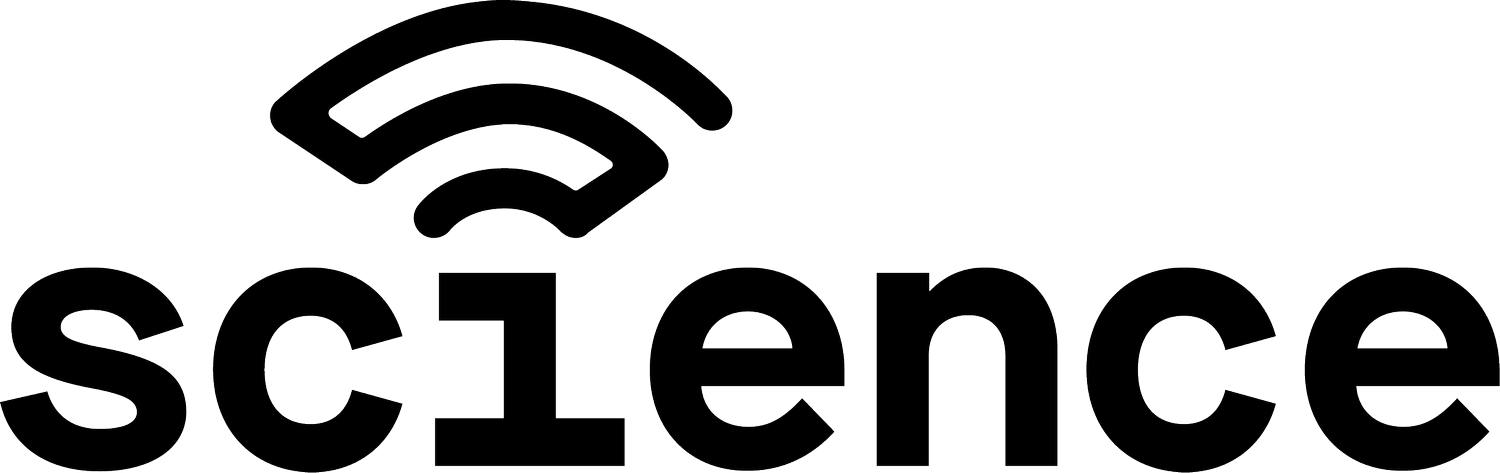How to Use Toast POS System, Maintain It & Troubleshoot Common Issues
If you’re in the restaurant business then you may be curious to know more about the Toast POS system. You may have already implemented it or are thinking about implementing it soon.
To use Toast POS, maintain it, and troubleshoot common issues, continue reading to learn more about the platform and software.
A Simple Guide to Toast POS
Toast POS is a flexible solution that will help you streamline your daily operations and manage your restaurant more efficiently. Toast POS helps you manage inventory, payments, and staff. You can also offer promo codes and gift cards.
Toast is a very mature, full-featured point-of-sale system rapidly replacing many legacy point-of-sale solutions, such as Micos and NCR Aloha.
So, what are the benefits that come with using Toast POS? Below are a few that may catch your attention:
Easy to use for multiple locations
Low-cost entry-level packages
Built for the food and beverage industry
Multiple payment methods accepted
Toast comes with POS software as standard, regardless of which package you choose. The Toast Flex, Toast Tap, and a router are included in the starter package. All credit and debit card transactions are handled by Toast. This means you'll have access to more information about your customers.
How to Start with Toast POS Starter Kit
Source: Techcrunch
If you need help getting started with Toast, follow these steps:
First, head to their website and choose your pay-as-you-go or standard plan. You can choose a countertop kit or handheld kit.
Second, choose self-installation or professional installation options. The DIY installation means you need to watch videos on their eLearning platform. If you choose the professional installation, a Toast expert local or online will get you up and running by providing menu setup, launch-day support, and employee training.
Third, you’ll activate your account and provide information to verify your business and ensure you can receive payments.
Finally, you’ll receive the software and hardware and install them in your restaurant.
Need help with your Toast POS? Annoyed at all the problems it keeps giving you? You need experts that can solve issues fast. Give Science On Call a call at 312.521.0016 and we’ll help you with your issue, fast!
Common Issues (Plus Ways to Fix Them)
Source: The Spoon
There are some common issues with the Toast POS system to be aware of and know about so you can troubleshoot them. Below are a few examples of common issues plus ways to fix them.
I need to reset my Toast POS System: Go to Settings > Apps & notifications > Toast POS > Advanced > Open by default > Clear defaults
My device has stopped responding/won't turn on.
If your device isn’t responding or won’t power on, then maybe it’s not charged up. Make sure you’ve charged your Toast Go for at least one hour. If you do this and it still doesn’t work right then you should try to conduct a hard reset/reboot of the device.
1. Hold down the power button and the volume up button at the same time for roughly 12 seconds. If the reboot was successful, the screen will flash and the Toast logo will appear. Try step one again if the screen doesn't appear after about 30 seconds.
2. Toast Go will restart when the Toast logo appears on the screen, then select Reboot System Now. To select the Reboot System Now you will need to use the power button. Once you select it, the handheld device will officially restart.
Are you still having issues after taking the steps above? Then we suggest you contact us for further support.
My card reader isn't working. What should I do?
You may also notice that the card reader on your Toast Go isn’t working right. What you’ll want to do is test the card reader after you take some steps to troubleshoot it. See below.
1. Restart your Toast
2. Turn your device back on and go to the Quick Order Screen and select Tab to wake it up (go to the next step if the card indicator light is red or there’s no light)
3. Close the app and go to the home screen. Select the circle icon with six dots. Then, select the Card Reader app. Select USB, then select Connect. Insert a credit card chip-side, then select EMV --> Start transaction or Send. Look for APPROVED [Transaction Result] in the log that's produced. This means your card reader is functioning correctly.
If it still isn’t working correctly, then you can contact our team for more help.
When I try to tap a credit card, it doesn't work.
Each tap-enabled credit card has an NFC coil inside. This coil powers the credit card chip when it's close to the card reader. However, each card is made differently and the coil is not always located in the same spot on each card.
It’s recommended you place the card horizontally, aligning with the top of the Toast Go device. Next, move the card a little to the left or right just slightly. Once the Contactless Reader detects where the coil is, it will read.
The Toast app won't start. What should I do?
You should force quit and then relaunch the Toast app. If the problem persists, perform the following steps:
1. Perform a factory reset. Go to Settings > System > Reset options > Erase all data (factory reset).
2. From the home screen, select the Download Toast shortcut to download the Toast app.
3. After the download is complete, select the file in the notification panel to install the app.
4. After the app is installed, open the app and log in with your Toast email and password. Make sure you're logging in with the primary Toast account that has all the permissions, or your device will not be set up properly.
My buttons are stuck. What should I do?
1. Start by performing a tactility test by pressing down the power button and the volume buttons one by one. If you feel each button push in and resurface normally, the hardware is functioning correctly.
2. Make sure your Toast Go is fully charged.
My device won't turn on. What should I do?
1. Inspect your power supply cable. Confirm each end is not frayed and that the rubber coating is intact along the whole cable. If your cable fails this inspection, contact Customer Care. If your cable passes, continue to the next step.
2. Get a known working cable to ensure your device is charged. Make sure it's connected and plugged into a working outlet. Charge your device for at least five minutes before you evaluate the battery.
3. Next, perform a hard reboot by holding down the Volume Up button and power button for eight seconds. If your device powers on after this charge and reboots, then rest assured that your device is functioning correctly.
How to Maintain the Toast POS System
It’s also important that you maintain the Toast POS System for it to work correctly. First step: Learn how to properly clean your Toast devices.
1. Put on gloves to keep your hands clean.
2. Use 70% isopropyl alcohol as a cleaning solution, which is available at a variety of stores.
Or create your cleaning solution safe for your equipment. To do this:
· Fill a bottle with 3/4 of a cup with 91% isopropyl alcohol
· Add 1/4 of a cup of water and mix
· This solution will not damage the anti-reflective coating on your Toast device
3. Spray on a microfiber cloth. Don't spray the solution directly on your This will keep liquid out of open ports and card readers, preventing damage.
You must clean your equipment in a ventilated space with no sources of flame.
4. Always wipe the entire device, not just the screen. If it's a terminal device, clean the backside as well. Allow the rubbed-in solution to air dry on the Toast device.
5. Wash the cloth that was used to clean devices with hot water and soap and dispose of the gloves you're wearing. Then wash your hands with soap and hot water to clean them.
If you need or want to clean inside your card reader, then use a cleaning card.
Also, perform regular firmware and software updates to keep the system running smoothly. A realistic life expectancy for most on-site POS systems is five to seven years.
Additional reminders:
Make sure to use a hard-wired network.
Don’t allow employees to change settings (use the permissions settings to prevent employees from causing problems.)
Take advantage of the integrations for 3rd party ordering and delivery services, and eliminate extra tablets from the front of the house.
24/7 Restaurant Tech Services
Restaurants are dependent on technology to run their business. But when the internet goes out or their POS system causes issues, it disrupts operations, devours potential revenue, and leaves customers upset.
Science On Call guarantees that restaurant technology tension will be eliminated in 30 days or you will owe us nothing. We provide restaurants with 24-hour technical support. There is only one hotline to call for any type of technology concern and we’ll fix it with lighting speed.
Visit our page here to book your free, no-risk discovery call.